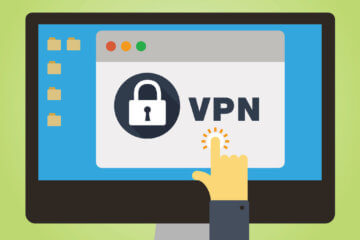How to Install STB Emulator on Amazon Firestick / FireTv
INSTRUCTIONS
- Go to the Amazon app store and download an app called “Downloader”.
- Go to your Device Settings – Developer Options – Enable Apps from Unknown Sources
- Type URL https://firestreams.co/stbpro.apk to download the “STB Emulator App” from the “Downloader App”.
- Once the app has been downloaded, follow these set of instructions.
- Open the STB Emulator App.
- You should be directed to a grey Greeting Page. At the bottom left hand corner press Configure.
- You will be directed to the settings page. Select Profiles.
- Select New Profile.
- You will be directed to the Profile Settings page. Please select Portal Settings.
- Select Portal URL
- Delete the URL that is already entered and replace it with http://tv.tvzon.tv
- Head back to Profile settings. Select STB Configuration
- Select MAC Address
- Please provide us with the MAC address that you see here. [In some instances we will provide you with a MAC address that you would enter here].
- Back out of all the menu pages until you see a blue screen with text
- Click on the top right hand corner of the page. There is a transparent icon located there to open a settings page. May take some guesswork to find icon.
- Go to Profiles
- Select Profile
COMMON TROUBLESHOOTING ISSUES
1. If you followed all the steps above, and on the main screen it asks you for a login & password it can mean two things.
- We have not yet activated your subscription – we most likely are waiting for you to send us your MAC address as we generally activate subscriptions within 30 minutes
- Your subscription is active, but you haven’t rebooted your device for it to take effect. Please go to Settings – Profiles – Select Profile
2. Host not found error message. This message most likely means that you typed the URL (http://tv.tvzon.tv) into the internal portal rather than Portal URL. Another issue may be poor internet connection. Ethernet connection may fix this issue.
3. If you get a message that “STB has been blocked” it means that your subscription has expired or we have not yet activated it.
4. If you get a message that states firmware outdated, this most likely means that you have entered the Portal URL incorrectly.